
Connecting Your Printer to Wi-Fi
, by Planet Green, 3 min reading time

, by Planet Green, 3 min reading time
Wireless connectivity has become a standard feature in modern printers, providing users with the flexibility to print from multiple devices without the constraints of physical cables. If you're looking to connect your printer to Wi-Fi, this step-by-step guide will walk you through the most common processes.
Note: The steps may vary slightly depending on your printer model. Always refer to your printer's user manual for specific instructions.
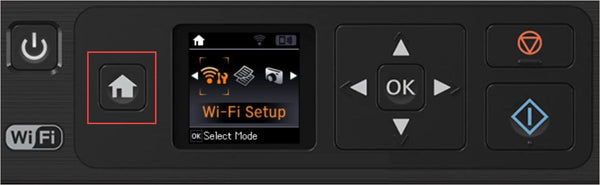
Connecting your printer to Wi-Fi opens up a world of convenience, allowing you to print from various devices in your home or office. By following these step-by-step instructions and consulting your printer's user manual for model-specific details, you'll successfully establish a wireless connection and enhance your printing experience.

When people talk about e-waste, the conversation usually centers on big-ticket items: cell phones, laptops, televisions, or kitchen appliances. But one of the most common...

Most people see a printer cartridge as a small, everyday item. But behind that small piece of plastic is a surprisingly large environmental cost. Every...

The phrase “circular economy” has become a buzzword in sustainability circles, but what does it really mean? In simple terms, it’s about designing products and...

For years, recycling ink cartridges often meant relying on office collection bins, retail drop-off points, or corporate programs tied to large accounts. But as more...